|
|
|
|
|
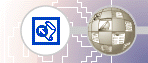 |
Replacing Text on PagesThe Replace command makes it easy to find and replace content on selected pages or all pages in the current web. While you can use the command to replace text on the current page in Page view, using it in any web view lets you replace text in all (or selected) pages across the current web. You can replace any text that can be edited directly on the page. Other text, such as page titles in page banners or text contained in FrontPage-based components, cannot be automatically replaced.
FrontPage displays the Replace dialog box. Here, you enter the string of text to be found and what you want to replace it with. You can choose to replace text on all pages in the current web, or on selected pages only. FrontPage expands the Replace dialog box to display the progress of the search. The search text you want to replace is found on the home page, Index.htm. When the operation has been completed, FrontPage displays the number of occurrences it has found. The replacement search is complete, but the actual replacement will not occur until you complete the task in Tasks view. |
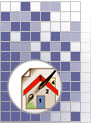 |
| Last Updated April 1999
©1999 Microsoft Corporation. All rights reserved. Terms of Use. |
|||