|
|
|
|
|
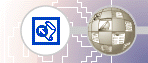 |
Spell CheckingWhile you can use automatic background spell-checking and per-page spell-checking in Page view, using the Spelling command in any web view lets you check the spelling of all (or selected) pages across the current web. You can check the spelling of page elements that can be edited directly on the page. Other text, such as page titles in page banners or text contained in FrontPage-based components, are not included in the spelling check.
FrontPage displays the Spelling dialog box. Here, you can specify whether FrontPage should check the spelling of selected pages only, or of the entire web. FrontPage will add a task to the Tasks list for each page on which misspelled text is found. You will learn about Tasks view in the next section. FrontPage expands the Spelling dialog box to display the progress of the spelling check. When the operation has been completed, FrontPage displays the misspelled words and the number of tasks that were added to the Tasks list in Tasks view. The spelling check is complete, but the corrections will not be made until you complete the tasks in the Tasks list. |
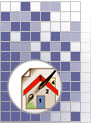 |
| Last Updated April 1999
©1999 Microsoft Corporation. All rights reserved. Terms of Use. |
|||