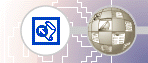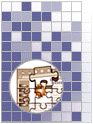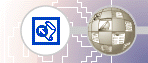
|
|
Microsoft FrontPage 2000 Tutorial
 11 of 12 11 of 12  Lesson 1 Lesson 1
Creating and Editing Web Pages
Formatting Paragraph Headings
Now that you have successfully created the content on all the pages in your web, you'll apply paragraph and font formatting to make the paragraph headings on all pages look consistent.
 To apply paragraph styles to headings To apply paragraph styles to headings
- On the Window menu, click index.htm.
FrontPage brings the home page back into view. When you have more than one page open in Page view, you can use the Window menu to switch between them. The current page will always be listed at the top of this menu.
- Click anywhere in the heading Welcome to my Web site! at the top of the page.
 |
In the Answer Wizard, type:
How do I format text styles? |
- Click the Style list on the Formatting toolbar, and change Normal to Heading 3.
FrontPage applies the Heading 3 style to the current line of text. The size of the text isn't affected, but the text is now bold.
Heading styles in the Style list are based on universal HTML standards. A level 1 heading is the largest possible text style for Web pages, and a level 6 heading is the smallest.
- On the toolbar, click the Save button to save the home page.
- On the Window menu, click background.htm.
FrontPage brings the Background page back into view.
- Click anywhere in the heading The New Millennium at the top of the page.
- Click the Style list on the toolbar, and then click Heading 4.
- Repeat steps 6 and 7 with the heading What's in a Number? on the lower half of the Background page.
- On the toolbar, click the Save button to save changes to the Background page.
 To repeat paragraph formatting with the Format Painter To repeat paragraph formatting with the Format Painter
FrontPage provides a convenient way to copy the formatting styles from one selection of text to another with the push of a button. You'll practice how to do this on the Destinations page.
- On the Window menu, click destinations.htm.
FrontPage brings the Destinations page back into view.
- Click anywhere in the sentence Planning a Millennium Getaway at the top of the page.
- Click the Style list on the toolbar, and then click Heading 4.
 |
Format Painter button |
- When the style has been applied, click anywhere in the heading, and then click the Format Painter button on the toolbar.
- Using the scroll bar, scroll down to the heading Tell Us Where You'll Be.
 |
Format Painter pointer |
- Click the mouse to drag the Format Painter pointer over the words Tell Us Where You'll Be, and then release the mouse button.
FrontPage copies the formatting from the previous heading and applies it to the current heading. The Format Painter tool is particularly useful when you want to easily duplicate several concurrent formatting choices from one selection of text to another.
- On the toolbar, click the Save button to save the Destinations page.
 |
Copying formatting to multiple locations You can repeat text formatting over more than one selection of text by double-clicking the Format Painter button after selecting the format you want to copy. Select the various text locations you want to copy the formatting to, then click the Format Painter button again when you're finished. |
Next, you'll finish formatting the page headings on the remaining two pages.
 To finish applying paragraph styles to headings To finish applying paragraph styles to headings
- On the Window menu, click photo_album.htm.
FrontPage brings the Photo Album page back into view.
- Click anywhere in the sentence New Year's Fireworks at the top of the page.
- Click the Style list on the toolbar, and then click Heading 4.
- On the toolbar, click the Save button to save the Photo Album page.
- On the Window menu, click links.htm.
- Click anywhere in the sentence Links to My Favorite Sites.
- Click the Style list on the toolbar, and then click Heading 4.
- On the toolbar, click the Save button to save the Links page.
Congratulations, you've successfully completed Lesson 1.
|
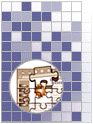 |