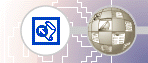 |
Creating Web ContentNow that the home page is part of the current web, you will create the content for the other pages in the Millennium Celebration Web.
Note that the Folder List now shows the two picture files you saved to the current web. The file Index.htm is the new home page. You can later discard the remaining copy of the home page from your My Documents folder. In the Folder List, the file names of the other pages were automatically derived from the page titles you typed into the pages in Navigation view. For this tutorial, we won't change the names. This page will provide some background about the new millennium and the Year 2000 for site visitors. For this tutorial, we have provided this text for you, so you can simply insert it on the page without having to type it. If you downloaded the tutorial files from the www.microsoft.com, navigate to the folder named Fptutor\Samples, or to the folder where you placed the files. FrontPage displays the single file matching the criteria. The text you are inserting isn't saved in HTML format, so FrontPage displays the Convert Text dialog box to let you control how the text will be imported. FrontPage imports the text file and places it at the insertion point on the Background page. Next, you will prepare the page titled Destinations. It will tell site visitors about popular travel destinations that many people will visit to celebrate the new millennium. On this page, you will also provide a feedback form that collects travel ideas from people browsing the Millennium Celebration Web.
FrontPage displays the file matching the criteria. Because this type of file contains formatting, FrontPage automatically converts the formatted text to HTML format. |
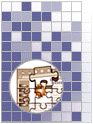 |
|
|
|||
| Last Updated
April 1999 ©1999 Microsoft Corporation. All rights reserved. Terms of Use. |
|||